Here’s how to activate up your Miramar.org member account.
If setting up online accounts is second nature to you simply go to the Sign In widget to the right, click Forgot Password, enter your email address**, and a temporary password will be emailed to you. Use that to login, update your membership record, personal profile and interests, and you’re done!
**IMPORTANT: you must use the same email you gave to Membership when you applied for membership, which is how the system will recognize you when you’re ready to activate your account.
Need a little more help than that? Follow the instructions below and your Miramar.org account will be set up in no time.
1) First open the Sign In page (this will open in a new tab of your browser so you can refer back to these instructions), select Need a Password, then enter the primary email address you use for Miramar and click Find My Account.
2) In a minute or two look for an email from Miramar with your temporary password. Copy it from the email, paste it in the Password field, then click the blue Sign In button.
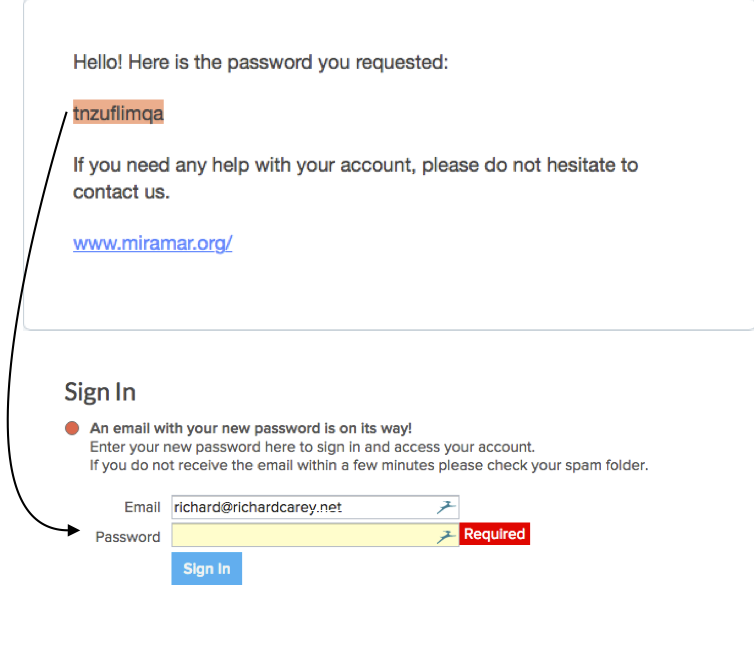
3) After you sign in you’ll land on a page with several tabs:

4) On the Membership tab check and in necessary update all your personal information, including your Gmail address so we can share Google documents.
While you’re on the Membership tab please change your password to one that is at least eight characters long, and combines upper and lower case letters, numbers and symbols. For instance:
Bad – snow
Better – w8tsfi3LD802
Best – $8dN=(,m
>>> please do not use these examples as your password!!
5) Clicking Save & Continue when you’re done takes you to the Profile tab, where you choose how to be listed in the member directory (visible to logged in members only), add a photo, brief or longer description, and your social media links.
6) Clicking Save & Continue when you’re done takes you to the Additonal tab, where you can list other members of your family who are not members, but may accompany you on Miramar trips from time to time.
7) After that, go to the Interests tab and tag as many interests as apply. These are searchable, so a trip leader or 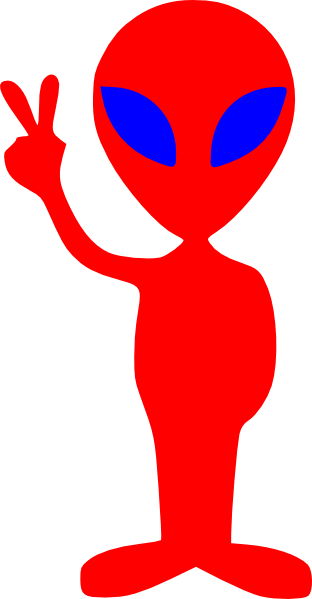 member can find others of common interest.
member can find others of common interest.
When you’re done setting up your profile click any page on the main navigation menu at the top of the page to load the Members menu.
Of course while you’re doing this and exploring the rest of the site, if you see something, say something by reporting it in the bug tracker so we can fix stuff that’s not clear or broken. Thanks!

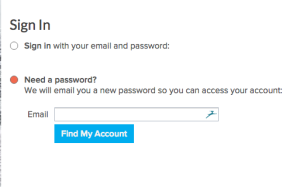
 Special Gardening Work Weekend - May 2-4, 2025
Special Gardening Work Weekend - May 2-4, 2025 Miramar SnowBall! May 16
Miramar SnowBall! May 16 Bloomin' Metric Bike Ride 2025
Bloomin' Metric Bike Ride 2025 Memorial Day Weekend Car Trip to Vermont
Memorial Day Weekend Car Trip to Vermont CURRENTLY SOLD OUT — Waitlist available — New York Mets vs. Washington Nationals
CURRENTLY SOLD OUT — Waitlist available — New York Mets vs. Washington Nationals July 4th Weekend Car Trip to Vermont
July 4th Weekend Car Trip to Vermont July 11th Three Day Farm to Fork Fondo & Mad River Marathon at Miramar Lodge
July 11th Three Day Farm to Fork Fondo & Mad River Marathon at Miramar Lodge